Larix Broadcaster
Introduction
The Larix Broadcaster mobile live stream encoder is a phenomenal streaming app that is supported on iOS and Android mobile & tablet devices that is supported for custom RTMP streaming. This app has moved to a subscription model, premium features, such as un-watermarked streaming, as well as stream time limitations require a subscription to use. Without a Premium Subscription, your stream will become watermarked after 30 minutes, and be limited to 60 minutes before you will need to restart it. Use the guide below to learn how to install, set up, and add connections to live stream from the Larix app on your device. As long as you have a stable internet connection, use Larix for any of your live events!
Getting Started
Minimum & Recommended OS Versions
- iPhone running on iOS 12 (minimum) or better
- (device: iPhone 12, iPhone 12 pro, or newer)
- iPad Air 2 running on OS 13 (minimum)
- (device: any iPad Pro is recommended)
iPad OS 13 supports iPad's with an Apple A8 or A8X chip or newer
Apple is dropping support for devices with the A7 chip, more specifically the first-generation iPad Air and the iPad Mini 2 and iPad Mini 3. Stay away from getting any device with the A7 chip in it!
- Android device running Android 6 (minimum) or newer
- Recommended to only use an Android device that is on Android version 11 or newer
App Install for iOS & Android
Your first step is to install the “Larix Broadcaster” App for iOS or Android:
- Head to the “App Store” on iOS devices, or the “Google Play Store” on Android devices
- Search for “Larix”
- Install “Larix Broadcaster” (thumbnail is a gray box with 4 green lines)
- Open Larix Broadcaster
- Give Larix Broadcaster permission to use your devices camera and microphone
Optimal Settings
There are a few settings that can be changed in Larix that will optimize the app for streaming.
Settings to change:
| Settings | IOS | Android |
| Video |
|
|
| Audio |
|
|
For Android Users Only - *Paid Feature (Larix Premium subscription required)
Android users can enable "Background Streaming" under the Advanced or Video settings tab, so that if the app goes out of focus the live stream will continue to run. It doesn't matter where you change this setting as it will sync in both places.
For iOS users, the Larix app must stay in focus for the live stream to stay active
Adding Connections & Live Streaming
This section provides a brief overview of how to get your Encoder Settings into the Larix Broadcaster app from your Vidflex™ platform.
Read our Live Event Operator article on - Event Day Manager prior to using this section for Larix Broadcaster
Activate Your Stream
If you are more than 30 minutes before a scheduled start of an event, but would like to test your stream, your persistent stream will be in the "Disabled" state. To activate it, click on the "Enable Stream" button, to the right hand side of the stream. Within 1-2 minutes, your stream will be in the "Enabled" state, which will allow you to send your stream from Larix.
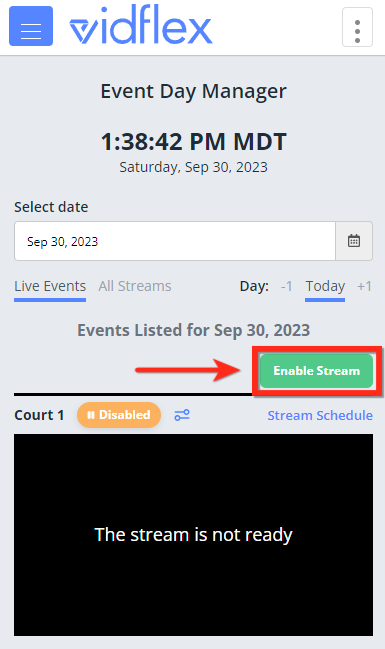
Import Larix Encoder Settings
- Once logged into your platform, click on the "Encoder Settings" icon next to the persistent stream name
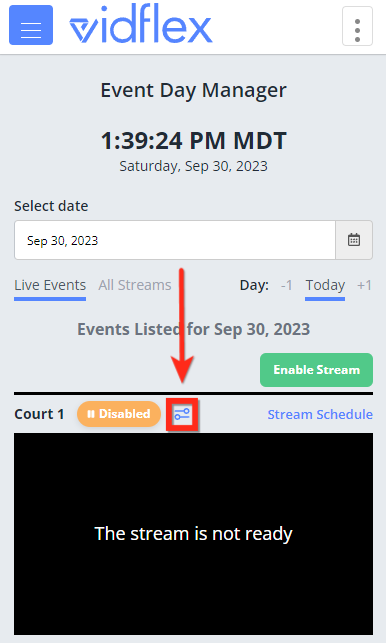
- On this pop up, click the "Launch Larix" blue text, which will then open up the application

-
Once Larix is open you will be prompted to Import settings
-
Once you click "OK" Larix will confirm that the connection has been imported
-
When looking at the camera view on the Larix app click the white circle button to start streaming. The white circle turns to red which means the stream is active from Larix, and within 15-30 seconds, your stream will be visible on your preview player

- You can now leave your Larix app streaming, and control your events stopping and starting from another device by using the "Go Live" and "End Event" buttons. This is now made even easier with Event Day Manager
If the Launch Larix link is not working see the alternative ways to get the encoder settings into the app by reading this article
